An office software suite is the group of programs used to organise, store and process data, as well as transmit intormation.
The most frequently used programs are word processors, spreadsheets, database management and presentation programs.
Word Processor programs enable us to write and format texts.
We can also use functions to personalise documents, selecting their format, the size and thickness of the letters, margins, colour, etc.
To start Word, you can do the folowing:
1º Click on the Start button on the Windows taskbar.
2º Select the program from the drop-down menu and click on Microsoft Word.
The Word window will appear on the desktop with its differen parts: title bar, menu bar, tool bar, control bottons (minimese, restore, close), scroll bar, work area, toolbar, status bar, copy/cut/paste, undo/redo, print preview)
ACTIVITIES:
2.-Make the "technology information" page on the Word Processor like you can see (format, tables, pictures and decorative text, size, margins, header, footer, highligth, alignment and justification, types/fonts/style letters, etc.)
3.-Create and advertising using Word Processor. Put on it different images using this rules for "Importing and Positioning Images in Word"
Insert menu > Picture > and choose your source.
a) If it is Clip Art, you get a better choice if you are online. Choose your search word carefully. Double-click on the image you want to insert.
b) If it is a file from the internet or your My Pictures, click on From File and browse to the Image, then click on Insert.
c) If it is scanner, you must have the correct scanner software installed.
Resize the image by clicking on it and dragging one of the corners. Alternatively, you can be more precise if you right-click on it and choose Format Picture then Size.
1)If the Picture toolbar is not showing when you click on an image, select it from the View menu > Toolbars.
2)The Crop tool (
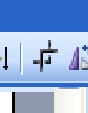 ) allows you to cut the edges off an image so you are left with just the part you are interested in.3)The Text Wrapping tool (
) allows you to cut the edges off an image so you are left with just the part you are interested in.3)The Text Wrapping tool (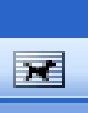 ) lets you choose how the image behaves – unless you have a special reason, Square is usually best. You will then be able to move the image like a sticky label.
) lets you choose how the image behaves – unless you have a special reason, Square is usually best. You will then be able to move the image like a sticky label.
No hay comentarios:
Publicar un comentario